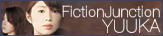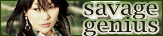Open With window appears or drives do not open when you double click drive letters in Windows Explorer
When you try to double click on drives inside Windows Explorer, nothing happens. However if you try opening them by right clicking on them and select Explore, or by using the Run command, they open with no problem. This is probably that your computer had been infected by some virus which creates an autorun.inf file in the root directory of each drive. There are various solutions to this problem.
Deleting the autorun.inf file in each drive
- Click on the Start button then select Run.
- Type in cmd and click Ok.
- In the command prompt window, type cd/ then Enter.
- Type c: then Enter.
- Type attrib -r -h -s autorun.inf then Enter.
- Type del autorun.inf then Enter.
- Repeat step 4-6 and substitute c: with other hdd drive letter that you have.
- Restart your computer and try opening the hdd drives in Windows Explorer.
Deleting MountPoints2 registry key. This requires administrators privilege.
- Click on the Start button then select Run.
- Type in regedit and click Ok.
- In the regedit windows, click on Edit on the toolbar and select Find.
- Type in MountPoints2 and click on Find Next.
- Delete any MountPoints2 entry you find.
- Repeat step 4-5 until all MountPoints2 are deleted.
- Restart your computer and try opening the hdd drives in Windows Explorer.