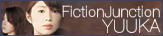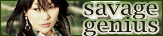Changing Windows Vista boot screen
For those who had used Window 95/98/XP and like to customize how your OS looks like, you would have known that it is possible to change the boot screen to some image that you liked instead of the default logo. Like wise, it is possible with Vista. Although I don’t have any idea why you will want to go thru the trouble to get it done.
To change Vista’s boot screen, follow the steps below.
Warning, changing of system files might potentially corrupt your system. Do it at your own risk.
- Login to your Vista using an account with Administrative rights.
- Download and install Vista Boot Logo Generator (Yahoo for it. Yes, no Google here. I like going against the norm XD).
- Launch Vista Boot Logo Generator. Prior to that, you will need to prepare 2 images (800×600 & 1024×768) in 24bit *.bmp format.
- Inside Vista Boot Logo Generator, select the images you had prepared by clicking on the Browse for image… button.
- Click on File then Save Boot Screen File As and use the default file name.
- Next, fire up Windows Explorer and navigate your way to C:\Windows\System32\en-US.
- Right click on the file winload.exe.mui and select Properties.
- Click on Security tab then click on Advanced button.
- Click on Owner tab than click on Edit button.
- Under Change owner to: box, select Administrators group account and click OK.
- On the Advanced Security Settings for winload.exe.mui window, click OK.
- On the winload.exe.mui Properties page, select Security tab and click on Edit.
- Inside Group or user names: box, select Administrators and check Allow for Full control in the Permission box below.
- Click on OK for all.
- Next, backup the original winload.exe.mui to another location. Then replace the original with the winload.exe.mui that you had generated using Vista Boot Logo Generator.
- Last, click on Start then Run.
- Type msconfig then click OK.
- Click on Boot tab, select No GUI boot then click OK.
- Restart you computer.